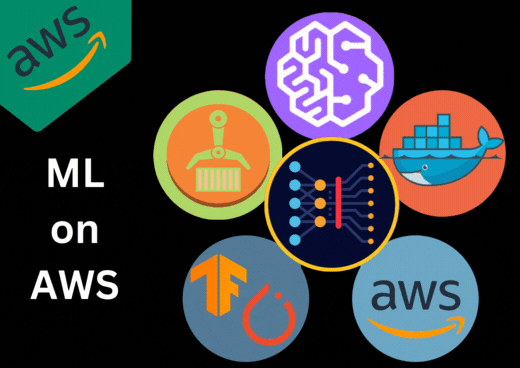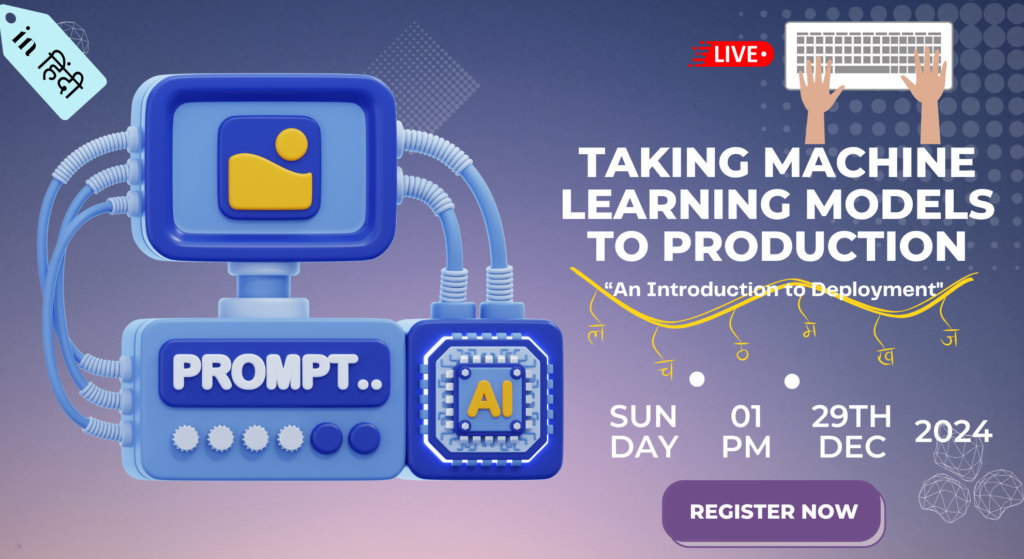Step 1: Prepare your machine learning model
The first step is to prepare your machine learning model. This includes writing the code to load and train the model, as well as any preprocessing or postprocessing steps that are required. You will also need to choose a framework or library to use, such as TensorFlow or PyTorch.
Step 2: Write a Dockerfile
The next step is to write a Dockerfile that defines the image that will be used to run the container. This includes the base image, any additional libraries or dependencies that are required, and the code that will be executed when the container starts.
Here is an example Dockerfile for a TensorFlow model:
FROM tensorflow/tensorflow:2.4.1-gpu
RUN pip install numpy pandas scikit-learn
WORKDIR /app
COPY train.py .
CMD ["python", "train.py"]
In this example, we start with the TensorFlow 2.4.1 GPU base image, install some additional dependencies, copy the train.py file into the container, and specify that we want to run the train.py script when the container starts.
Step 3: Build the Docker image
Once you have written your Dockerfile, you can use the docker build command to build the Docker image. This will create a new image that contains your model and any required dependencies.
Here is an example command to build the Docker image
docker build -t my-model .
In this example, we use the -t flag to specify a tag for the image (my-model), and the . specifies the current directory as the build context.
Step 4: Upload the Docker image to Amazon ECR
After building the Docker image, you need to upload it to a container registry such as Amazon Elastic Container Registry (ECR). This allows Amazon SageMaker to access the image during the deployment process.
Here is an example command to upload the image to Amazon ECR:
aws ecr create-repository --repository-name my-model
$(aws ecr get-login --no-include-email --region us-east-1)
docker tag my-model:latest aws_account_id.dkr.ecr.us-east-1.amazonaws.com/my-model:latest
docker push aws_account_id.dkr.ecr.us-east-1.amazonaws.com/my-model:latest
In this example, we create a new ECR repository for the model (my-model), log in to ECR using the get-login command, tag the Docker image with the ECR repository URL, and push the image to ECR.
Step 5: Create an Amazon SageMaker endpoint
Once the Docker image is available in ECR, you can create an Amazon SageMaker endpoint that references the Docker image. An endpoint is a hosted prediction service that you can use to generate predictions using your trained model.
Here is an example command to create an Amazon SageMaker endpoint:
aws sagemaker create-endpoint-config --endpoint-config-name my-endpoint-config --production-variants VariantName=my-variant,ModelName=my-model,InitialInstanceCount=1,InstanceType=ml.m5.large
aws sagemaker create-endpoint --endpoint-name my-endpoint --endpoint-config-name my-endpoint-config
In this example, we create a new endpoint configuration that specifies the model variant (my-variant), the model name (my-model), and the instance type (ml.m5.large). We then create a new endpoint that references the endpoint configuration.
Step 6: Test the endpoint
Once the endpoint is created, you can test it to ensure that it is working correctly. To do this, you can use the aws sagemaker-runtime invoke-endpoint command to send a test request to the endpoint and get the prediction output.
Here is an example command to test the endpoint:
aws sagemaker-runtime invoke-endpoint --endpoint-name my-endpoint --body '{"data": [[1, 2, 3, 4]]}' --content-type application/json output.json
In this example, we send a JSON request with some input data to the endpoint (my-endpoint) and specify that the response should be written to an output file (output.json).
If everything is working correctly, you should see the prediction output in the output.json file.
Step 7: Update the endpoint
If you need to update the model or the configuration of the endpoint, you can use the aws sagemaker update-endpoint command to make the necessary changes.
Here is an example command to update the endpoint:
aws sagemaker update-endpoint --endpoint-name my-endpoint --endpoint-config-name my-endpoint-config
In this example, we update the endpoint to reference a new endpoint configuration (my-endpoint-config).
Step 8: Delete the endpoint
When you are finished using the endpoint, you can delete it using the aws sagemaker delete-endpoint command.
Here is an example command to delete the endpoint:
aws sagemaker delete-endpoint --endpoint-name my-endpoint
In this example, we delete the endpoint (my-endpoint).
That’s it! You have now successfully built and deployed your machine learning model as a Docker container on Amazon SageMaker