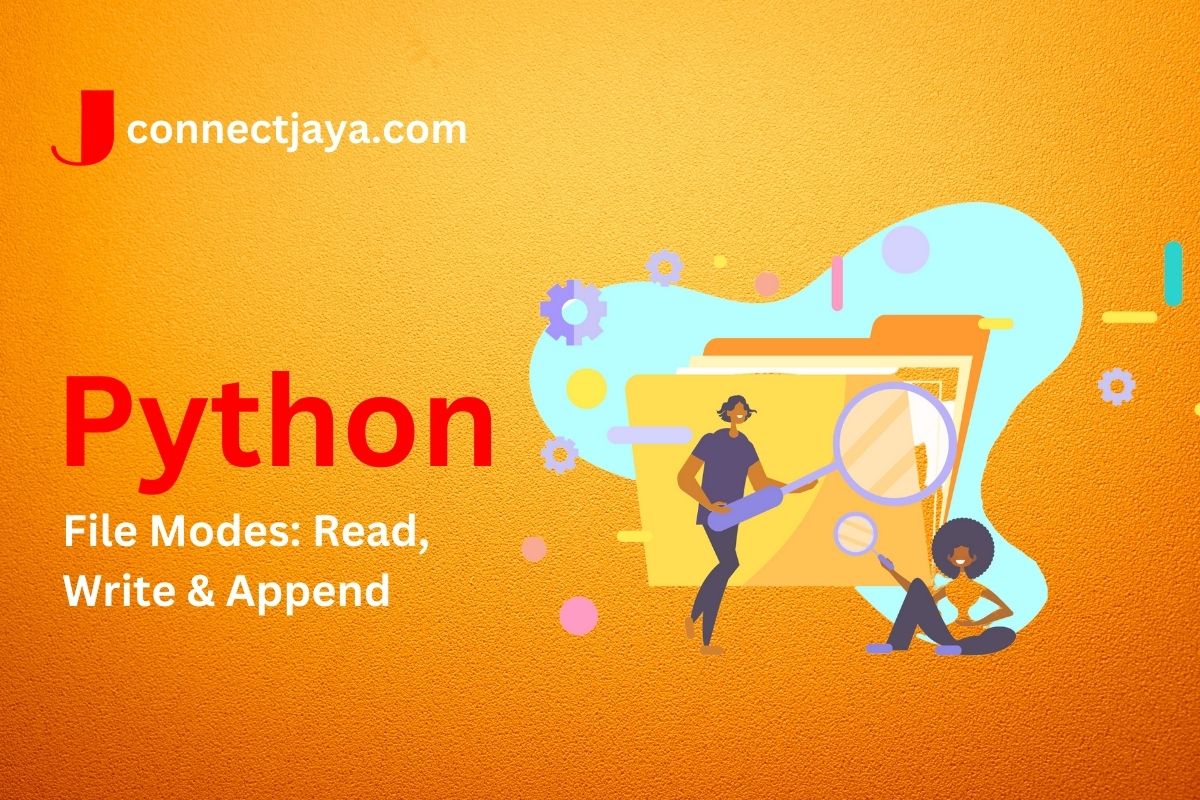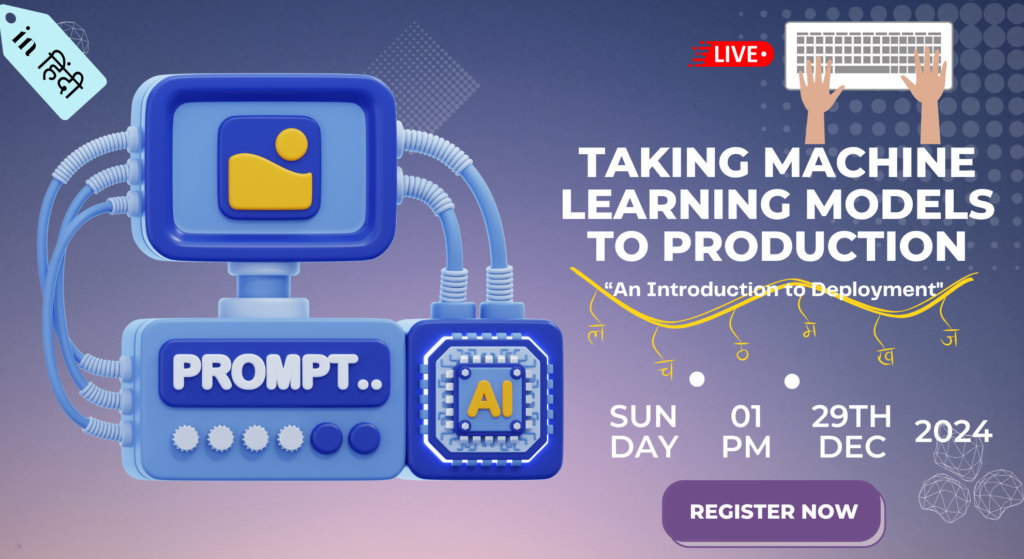In Python, file modes are used to specify how the file will be opened and used. There are three main modes for opening files: read, write, and append.
- “r”: This mode is used for opening the file for reading. If the file doesn’t exist, it will raise an error.
- “w”: This mode is used for opening the file for writing. If the file already exists, it will truncate it to zero length. If the file doesn’t exist, it will be created.
- “a”: This mode is used for opening the file for appending. If the file already exists, the new data will be written to the end of the file. If the file doesn’t exist, it will be created.
The following code demonstrates how to open a file in read, write, and append mode:
# open a file in read mode
file = open("example.txt", "r")
# open a file in write mode
file = open("example.txt", "w")
# open a file in append mode
file = open("example.txt", "a")
It’s important to note that when opening a file in write mode (“w”), the existing data in the file will be erased. Therefore, it’s recommended to use the append mode (“a”) if you want to add new data to an existing file without erasing the old data.
In addition to the modes mentioned above, you can also specify if the file should be treated as a binary or text file by adding a “b” or “t” to the mode. For example, “rb” is used to open a file in binary read mode, while “wt” is used to open a file in text write mode.
Sure, here’s some more information on file modes in Python:
When opening a file in Python, you can specify the mode in which the file is opened. The mode is specified as a string that is passed as the second argument to the open() function. There are several different modes that you can use, including:
'r'– Read mode. This is the default mode when you open a file. It allows you to read data from the file, but not write to it.'w'– Write mode. This mode allows you to write data to the file, and it will overwrite any existing data that was in the file.'a'– Append mode. This mode allows you to write data to the end of the file, without overwriting any existing data.'x'– Exclusive mode. This mode creates a new file, but it will fail if the file already exists.'b'– Binary mode. This mode is used for opening binary files, such as images or audio files. It must be used in conjunction with one of the other modes (e.g.'rb'for read mode in binary).'t'– Text mode. This is the default mode for opening files in Python. It is used for opening text files.
You can also specify multiple modes at once by combining them. For example, 'rb+' opens the file in binary mode for reading and writing.
Here are some examples of opening files in different modes:
# Open a file in read mode
file = open('data.txt', 'r')
# Open a file in write mode
file = open('data.txt', 'w')
# Open a file in append mode
file = open('data.txt', 'a')
# Open a file in exclusive mode
file = open('data.txt', 'x')
# Open a binary file in read mode
file = open('data.bin', 'rb')
# Open a text file in write mode
file = open('data.txt', 'wt')
Once you have opened a file in the desired mode, you can read from or write to the file using various methods provided by the file object. Remember to close the file after you are done with it by calling the close() method on the file object.
Here’s an example of how to read and write to a file in Python:
# Open the file in write mode
file = open('data.txt', 'w')
# Write some data to the file
file.write('Hello, world!\n')
file.write('This is some more data.')
# Close the file
file.close()
# Open the file in read mode
file = open('data.txt', 'r')
# Read the contents of the file
data = file.read()
# Print the data
print(data)
# Close the file
file.close()
This will output:
Hello, world! This is some more data.