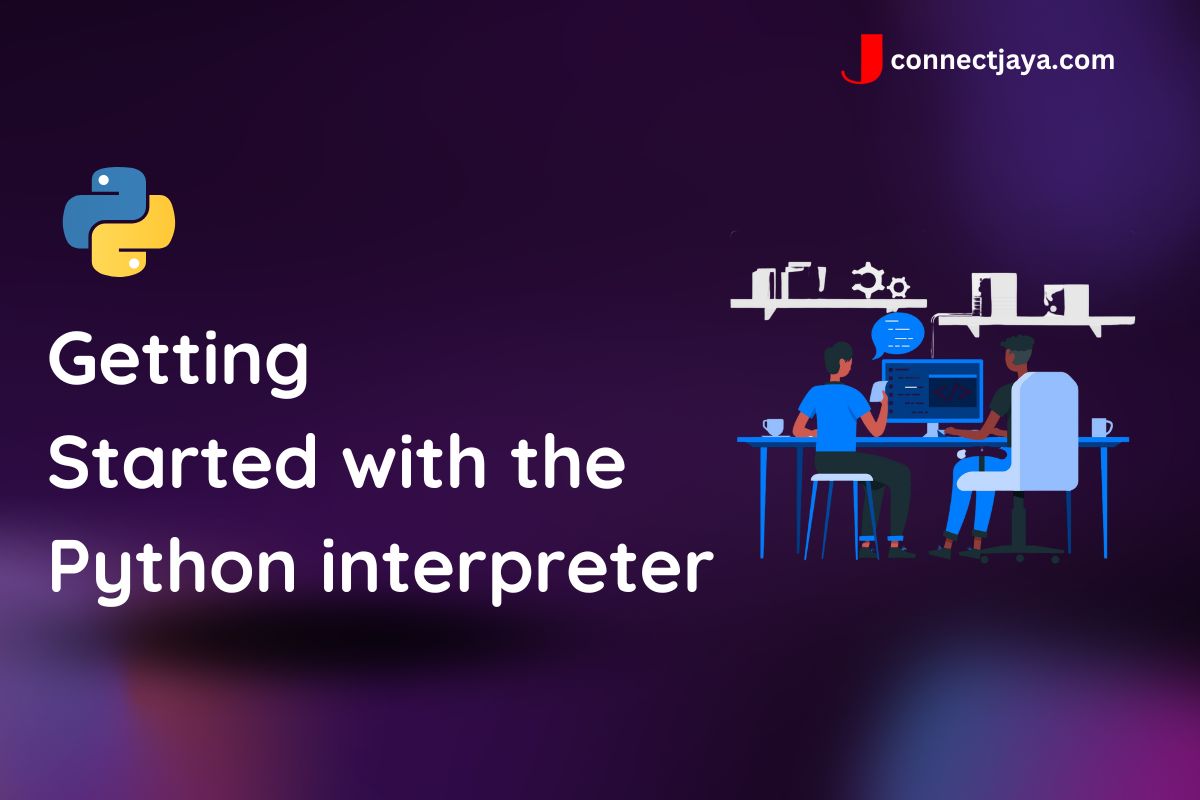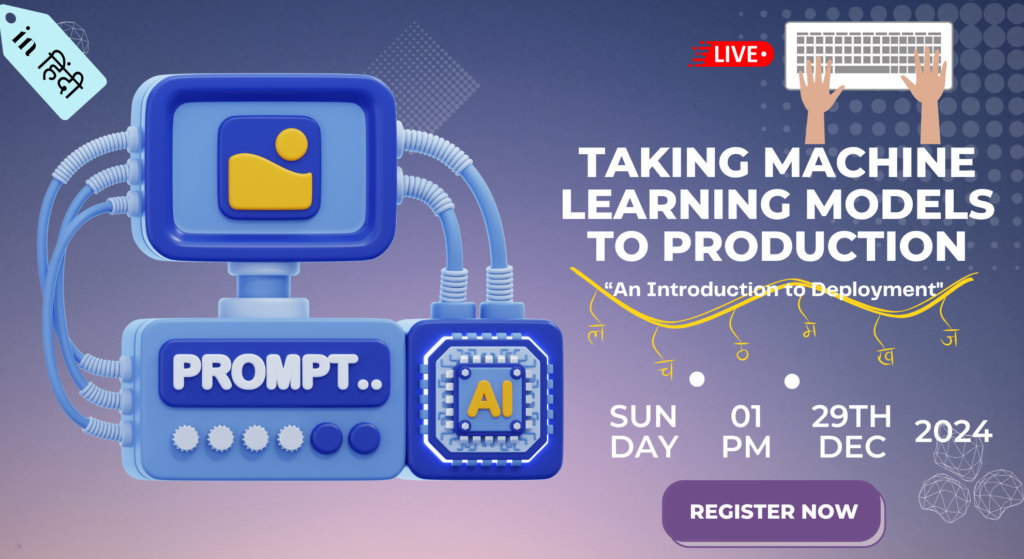Python provides two main ways to run Python code: the Python interpreter and Python scripts. Here’s a brief overview of each and how to use them, along with an example and use case for each:
Python Interpreter
The Python interpreter is a command-line tool that allows you to enter Python code and see the results immediately. It’s a great way to experiment with Python and test out small code snippets.
To start the Python interpreter, open a terminal window and type “python” followed by the Enter key. You should see the Python prompt (>>>) appear, indicating that you can now enter Python code. Type in some Python code and press Enter to see the results.
Example:
Suppose you want to perform a simple calculation, such as adding two numbers. You can use the Python interpreter to do this by typing the following code:
>>> x = 2 >>> y = 3 >>> z = x + y >>> print(z) 5
This code sets the variables x and y to the values 2 and 3, respectively, adds them together, and assigns the result to the variable z. It then prints the value of z to the screen.
Use Case:
The Python interpreter is useful for quickly testing out small code snippets, trying out new Python features, and debugging code.
Python Scripts:
Python scripts are standalone files that contain Python code. You write the code in a text editor and save it with a .py extension. You can then run the script from the command line using the Python interpreter.
To run a Python script, open a terminal window, navigate to the directory where the script is located, and type “python” followed by the name of the script and the Enter key. The Python interpreter will execute the code in the script and display the output in the terminal window.
Example: 1
Suppose you want to create a script that greets the user by name. You can do this by writing the following code in a text editor and saving it as “greeting.py”:
name = input("What is your name? ")
print("Hello, " + name + "!")
This code prompts the user to enter their name, stores the name in the variable “name”, and then prints out a greeting using the name.
Use Case:
Python scripts are useful for writing longer programs that perform complex tasks. They can be used for automation, data analysis, web development, and many other applications. With Python scripts, you can write reusable code that can be easily shared and executed on different systems.
Example: 2
Suppose you want to create a script that reads in a CSV file containing sales data and calculates the total sales for each month. You can do this using the Pandas library, which provides powerful tools for working with data in Python.
Here’s the code for the script:
import pandas as pd
# Read in the CSV file
sales_data = pd.read_csv("sales.csv")
# Convert the date column to a datetime object
sales_data['Date'] = pd.to_datetime(sales_data['Date'])
# Extract the month from the date column
sales_data['Month'] = sales_data['Date'].dt.month
# Group the data by month and sum the sales column
monthly_sales = sales_data.groupby('Month')['Sales'].sum()
# Print out the total sales for each month
for month, sales in monthly_sales.items():
print("Total sales for month {}: ${:,.2f}".format(month, sales))
This code imports the Pandas library, reads in a CSV file containing sales data, converts the date column to a datetime object, extracts the month from the date column, groups the data by month, sums the sales column, and prints out the total sales for each month.
Use Case:
This script can be used by sales teams to quickly analyze their monthly sales data and identify trends or areas for improvement. By automating this task with Python, sales teams can save time and effort and make data-driven decisions more easily. The script can be easily customized to work with different CSV files or data formats, making it a versatile tool for data analysis.
Example: 3
Suppose you want to create a script that downloads the latest news headlines from a news website and saves them to a file. You can do this using the requests and BeautifulSoup libraries, which provide tools for making HTTP requests and parsing HTML documents.
Here’s the code for the script:
import requests
from bs4 import BeautifulSoup
# Make an HTTP request to the news website
response = requests.get("https://www.bbc.com/news")
# Parse the HTML content of the page using BeautifulSoup
soup = BeautifulSoup(response.content, 'html.parser')
# Find all the news headlines on the page
headlines = soup.find_all('h3')
# Save the headlines to a file
with open('headlines.txt', 'w') as file:
for headline in headlines:
file.write(headline.get_text() + '\n')
This code imports the requests and BeautifulSoup libraries, makes an HTTP request to the BBC News website, parses the HTML content of the page using BeautifulSoup, finds all the news headlines on the page, and saves them to a file called “headlines.txt”.
Use Case:
This script can be used by journalists, researchers, or anyone who wants to keep track of the latest news headlines. By automating the task of downloading and saving headlines, the script saves time and effort and ensures that the user always has access to up-to-date information. The script can be easily customized to work with different news websites or to extract other types of data from web pages, making it a versatile tool for web scraping and data extraction. However, it’s important to note that some websites may have terms of use or copyright restrictions that limit or prohibit web scraping, so it’s always a good idea to check before using this technique.